Struggling with the 3D touch of your iPhone 7 or 7Plus? Do you feel it difficult to perform your function using the iPhone 7? If so, you are at the right place. The addition of the 3D touch in the Apple smartphones is great, but it has been provided that this 3D touch feature is vulnerable and do not work properly. Many users claimed that they have to press hard, in order to complete their respective function using the 3D touch of the iPhone 7.
If you are the one facing a hard time with the 3D touch, here’s how to configure it.
Configuring 3D Touch in iOS 10:
Configuring 3D touch in iOS is a simple process that involves a really quick change to the 3D touch settings in iOS’s settings menu. Here’s how it is done:
- Reach the Settings application your phone and then reach the “General Settings” option.
- Navigate through until you find an option saying “Accessibility” and give this option a tap.
- Part down the accessibility options, there you would see another option called “3D touch”. You can tap the slider button in order to enable or disable it.
- You can also adjust the sensitivity of the 3D touch as well from the bar there. You can choose between the “Light”, “Medium” and “Firm”. If your 3D touch isn’t working and giving you a hard time, try bringing back it to “Light”.
- There’s a testing image beneath the sensitivity bar from which you can test your new settings. Give it a long press and you are ready to go.
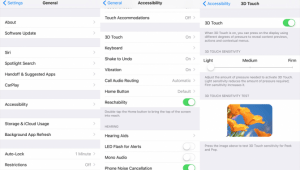
Try this simple method out and let us know how this worked for you, in the comments section below!
For more information about iPhone, keep visiting our Facebook page, Pinterest page, Instagram Account and our Twitter feed.
No comments:
Post a Comment