How do you change the language across all your Google services? The answer isn’t as apparent as you might think.
Sure, changing the language in Chrome is quite straightforward, but that won’t affect the language you see on YouTube, Keep, Drive, or any of Google’s other productivity apps.
If you created your Google Account while living as an expat in a foreign land and you can’t understand a thing, or you’re trying to immerse yourself in a new language in a bid to aid the learning process, keep reading. In this brief article, we explain how to change the language in Google.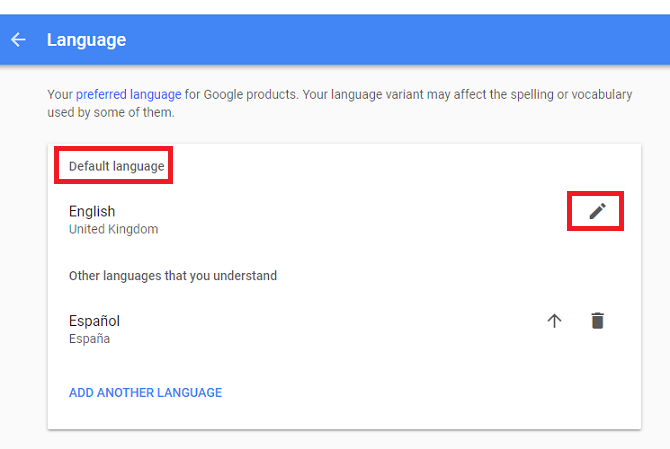
How to Change Language in Google
To change the language in Google, you just need to follow the step-by-step instructions below:
- Navigate to myaccount.google.com.
- Enter your Google Account credentials and click Sign In.
- On the Google Account home screen, select Account Preferences.
- In the panel on the left-hand side of the screen, scroll down to Language and Input Tools and click on the link.
- Click on Language.
- Firstly, set your Default Language. Click on the pencil icon to see the available options, then highlight a language and choose Select to make your choice.
- Next, set up Other languages that you understand. If some content is naturally in that language, Google will not convert it to your Default Language.
- You can add multiple extra languages by clicking Add Another Language.
All Google’s services should now be shown in the newly selected language. You might need to log out of Google then log back in for the changes to take effect.
Have you changed the default Google language? What made you make the alteration? You can share your stories and ask any questions ion the comments below.
Image Credit: Pe3k via Shutterstock
No comments:
Post a Comment