If you’re looking to learn how to send Gifs via messages and email on iPhone, you’ve come to the right place. Sending a gif on iPhone is easy to do, and once you learn, you can send all the funny gifs to your social media you want.
If you have a gif saved to your Photos app, you can easily share it with friends via the Messages app or over email. You can also share a Gif on Facebook, on Tumblr, and on Twitter. When you go to share the gif from Photos, it will appear still. But once you’ve sent the gif, it will reanimate. To share a gif:
Also Read: How to Save a Gif on iPhone
- Find the gif you want to share in the Photos app.
- Tap the Share button.
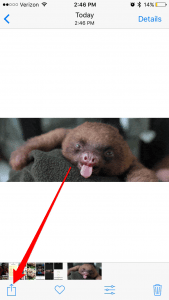
- Select how you want to share the gif: Message, Mail, Facebook, Facebook Messenger, Twitter, Tumblr, etc.

- For example, tap Message and choose who to send it to.
- Tap Send, which is an up arrow in iOS 10 or later.
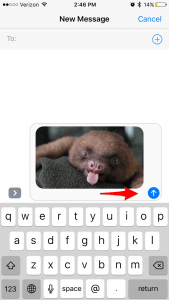
Here"s the sloth gif we used in most of the examples above:

To comment on this article and other TechViral content, visit our Facebook page or our Twitter feed.
No comments:
Post a Comment