The biometric features of the Samsung Galaxy S8 / S8 Plus are almost revolutionary. These features include the iris scanning, facial recognition, and fingerprint scanning. Among these biometric security features of the phone, the fingerprint scanner is found to be the most secure feature of all.
Although there are a number of complaints about its placement and positioning, still, the fingerprint scanner is most used in the Samsung galaxy’s new flagship. So, if you are looking to set it up, here you go. We have got you covered with the guide that will describe how to set up the fingerprint sensor in Galaxy S8/S8 Plus.
How to Set Up Fingerprint Reader on Samsung Galaxy S8/S8 Plus?
Setting up fingerprint sensor on the Samsung Galaxy S8/S8 Plus is easy really easy. All you need is to have your phone in your hand and to follow the following steps:
- Reveal the “Notification Shade” by swiping down from the top of the screen.
- From there, head to the “Settings “area.
- From settings, tap “Lock screen and security”.
- There you will find an option designated as “Fingerprint scanner”
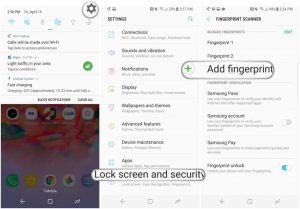
- Tap the option and you will be asked to scan your fingerprint.
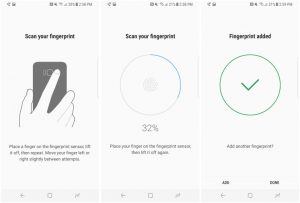
- After doing that, you are done.
Setting Up Fingerprint Sensor Gestures:
You can also set up the fingerprint gestures from the fingerprint scanner option hidden deep inside the settings. This option comes turned off by default, but you can set it up On by following the steps:
- Head to the Settings and select Advanced features.
- Toggle fingerprint sensor gestures “On”.
- And you are done!
To comment on this article and other TechViral contents, visit our Facebook page, Pinterest page, Instagram Account or our Twitter feed.
No comments:
Post a Comment