With lots of other biometric security features, Samsung Galaxy S8 also brings the fingerprint scanner that is one of the most needed security features on the smartphones nowadays. Although the location of the fingerprint scanner is not ideal in the Galaxy S8, but, if you have got your new phone, you might be looking to set it up.
Setting up the fingerprint scanner is not that hard as it is to reach the scanner (chuckles). All you need is to follow the steps and make your phone more secure than ever!
Setting Up the Fingerprint Sensor on Samsung Galaxy S8:
Follow these easy steps to set up the Galaxy S8’s fingerprint sensor.
#1: Reach the “Settings” App in your Samsung Galaxy S8.
#2: Scroll the “Settings” Screen until you find an option designated as “Lock Screen and Security”.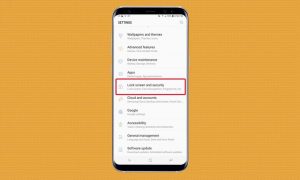
#3: Tapping the “Lock screen and Security” option will take you to the handful of options including "Fingerprint Scanner”.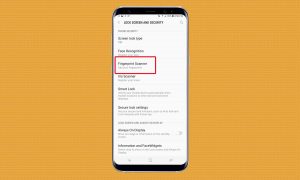
#4: Tap the “Fingerprint Scanner” for further options. Under the tab, you will be asked to enter the PIN, which is needed as a backup or create a new one.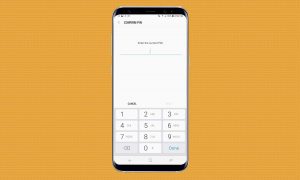
#5: After entering the PIN, you will be asked to place your index finger on the scanner multiple times until you reach 100 percent, to scan your fingerprint.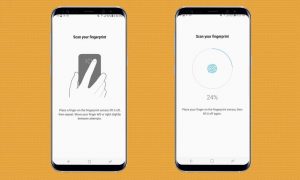
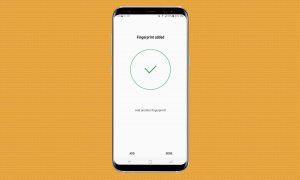
That’s it. After setting the fingerprint scanner, you will see a screen asking you to “TURN ON” the fingerprint recognition to enable it. Tap the option and you are done.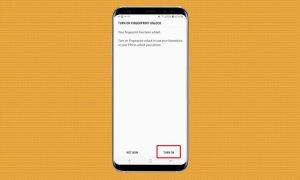
Looking for more S8 tips? Check this one: How to Customize the Bottom Navigation Bar on the Galaxy S8.
Tuesday, 4 July 2017
How To Setup Galaxy S8 Plus Fingerprint Sensor?
Subscribe to:
Post Comments (Atom)
No comments:
Post a Comment