Since Safari 10 was introduced with macOS Sierra in 2015, Adobe"s Flash Player has been disabled by default. This means that from time-to-time, when browsing the web on your Mac, you will see alerts that there is a Missing Plug-In, or requests that you install the Flash Player.
Flash has been removed by default because Apple doesn"t want to leave customers exposed to Flash vulnerabilities (read more about that here: How to uninstall Flash).
However, while Apple isn"t exactly a fan of Flash - back in April 2010 Steve Jobs penned his "Thoughts on Flash," indicating that he thought its days were numbered here - Apple doesn"t stop you from installing Flash on your Mac.
You may find that you don"t need Flash though. The chances are that you will be able to happily browse the web without installing Flash at all, as the tool has already been assigned to history - especially since Adobe in July 2017 confirmed that: "Adobe is planning to end-of-life Flash".
There are some sites and services that still require Flash to run, and you may want to use one of them. If that is the case, we will show you how to install it - and how to make sure that it is safe to do so. If you do want to run Flash content on your Mac - so you can watch content from All4, Crunchyroll and other providers including Hulu, and to use some services such as Salesforce.com, for example - you will need to follow the link to Adobe"s website and install the latest version of Flash.
Note that even after you have installed Flash on your Mac, it won"t necessarily remain there. Flash tends to disappear from your Mac everytime you update the Mac operating system, so you may beed to install Flash again in the future.
If you have chosen to install Flash in order to viewing video and other content, and later decided to uninstall it, this article outlines how to uninstall Flash Player on Mac.
How to install Flash Player on your Mac, stop Blocked Plug-in warnings
With Channel 4"s All4 on-demand service still using Flash, and some web services still using the plug-in, it may be the case that you need to install the software.
Here’s how to install Flash Player on your Mac:
- Click the Missing Plug-In button.
- Click on Download Flash.
- This will take you to: https://get.adobe.com/flashplayer/ which is a legitimate site – if you ever get taken to a site that is clearly not Adobe be very cautious, it is likely you are being taken to a malicious site.
- Click on Download Now. The download is ~18 MB.
- Wait while the download is initialising.
- You will then see the install_flash_player_osx.dmg download appear in your Downloads folder.
- Double click on the installer.
- Click on Install Adobe Flash Player.
- A window will appear warning you that the app has been downloaded from the internet - this warning appears whenever you download an app from the internet and is designed to protect you from app that might not be legitimate. Since you know that this is a legitimate download from Adobe. Click Open.
- Next enter your password.
- Wait for the program to install.
- You will have to close any programs that also require Flash before you can install the update, click Close All.
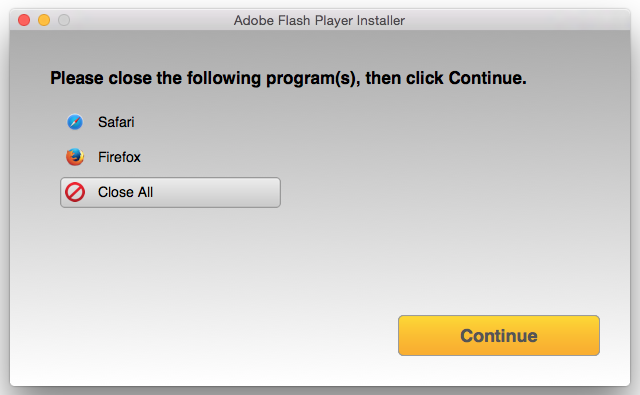
- Click Continue and wait for Flash Player to install.
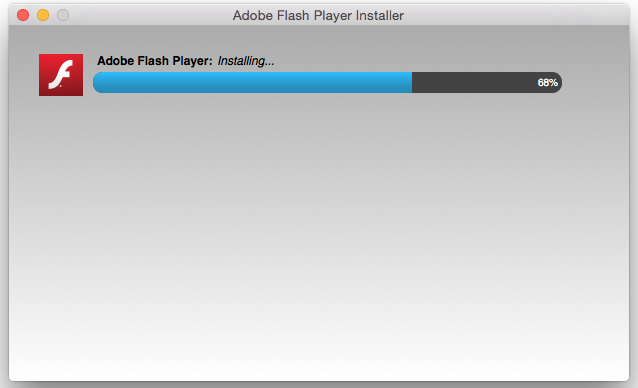
- Finally, click Finish.
Why is Flash Player not working on my web browser?
You may see a warning that you have a "Missing Plug-In", or on older versions of Mac OS X you may see the warning: “Flash out-of-date”. You may also see the alert: "Blocked Plug-in" when attempting to view Flash content in Safari.
Flash Player often stops working on a Mac. This is because Apple will automatically block Flash if the version on your system is out of date. By stopping older versions of Flash from running Apple is able to guard against security vulnerabilities that could allow malware to be delivered to your Mac via Flash Player.
You might be glad to see the back of Flash if it means you don’t have to watch web ads, but some sites still use it, such as All4. However, so many sites have now moved from Flash to HTML5 that it looks likely that those sites still using Flash will soon catch up, especially since even Adobe has now admitted that it will discontinue support for Flash in 2020.
Despite this, there are some people who want to use Flash on their iPad and iPhone, perhaps to allow them to play Flash videos and games on your iPad. To find out what to do read: How to get Flash on an iPad and iPhone.
Blocked plug-in for All4, how do I get it back?
If you have noticed that All4 (previously 4OD) and other on demand services no longer work on your Mac, follow the guide above to install Flash.
Is Flash Player safe?
Flash has a long history with security vulnerabilities that put users at risk, so we can"t really give it the green light.
No comments:
Post a Comment