A new feature in iOS 11, “Do Not Disturb While Driving” figures out if you’re driving or not and toggles Do Not Disturb accordingly. Here’s how to enable the feature.
You might be vigilant about not looking at your phone while driving, but getting a notification can still be tempting to check while you’re on the road. It’s best to get rid of those distractions in the first place, instead of simply trying to resist the temptation.
To access the feature, start by opening up the Settings app and tap on “Do Not Disturb”.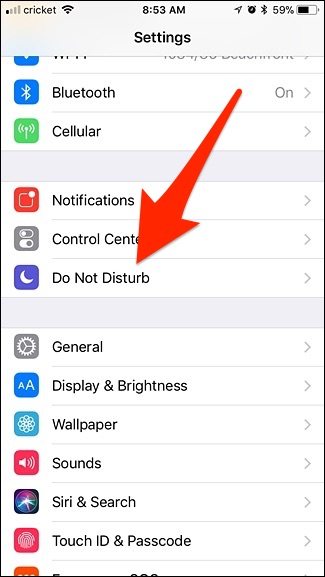
Scroll down and tap on “Activate” under “Do Not Disturb While Driving”.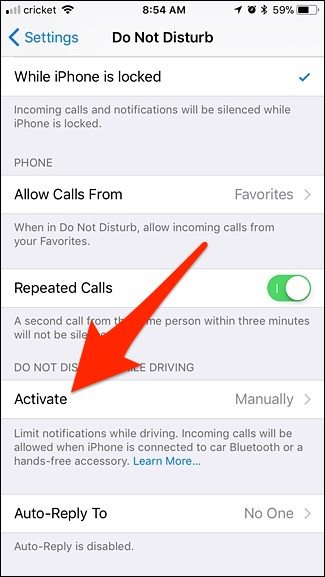
By default it’s set to “Manually”, but you can change it to either “Automatically” or “When Connected to Car Bluetooth”. The latter is probably the best option if your car has Bluetooth, since that way it doesn’t have to guess based on your traveling speed using GPS. Otherwise, select “Automatically”.
When enabled, your iPhone will display a constant alert saying that you won’t receive any notifications while you’re driving.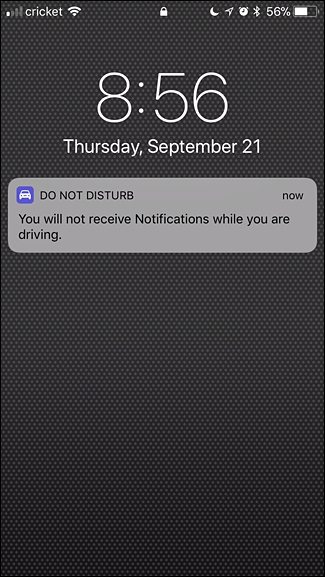
If you try to unlock your iPhone while you’re driving, it won’t unlock. Instead, you’ll get a pop-up that will let you select “I’m Not Driving” in order to unlock your device—ideal if you’re just the passenger in a moving vehicle.
Once you tap “I’m Not Driving”, it will automatically disable the Do Not Disturb While Driving feature until it’s enabled again (either automatically or manually).
Monday, 25 September 2017
How to Enable Do Not Disturb on Your iPhone
Subscribe to:
Post Comments (Atom)
No comments:
Post a Comment