iOS 11 has a new feature that allows you to discreetly disable the Touch ID unlock functionality, requiring the PIN code for access to the device. Here’s why that’s important (and how to use the new locking feature).
The new feature on iOS 11, one of many new changes, has been called the “cop button”, because the most immediately apparent and practical use of the button is to disable Touch ID discreetly when you encounter law enforcement officers, border agents, or others who wish to access your phone. Why would this matter? Because PIN codes and passwords afford you better protection under current legislative models than biometic identification. U.S. courts have ruled that biometric identifiers like your fingerprint are not covered under Fifth Amendment protections, but codes (which must be recalled from your mind and voluntarily turned over) are. For those of you interested in the legal side of things, here’s a brief article from The Atlantic that covers the basics of it.
With the why side of things out of the way, let’s look at the very simple way you can quickly lock your phone so that only the PIN can be used to unlock it. While your iPhone, running iOS 11, is on, simply grab the phone and rapidly click the power button on the side of the phone five times.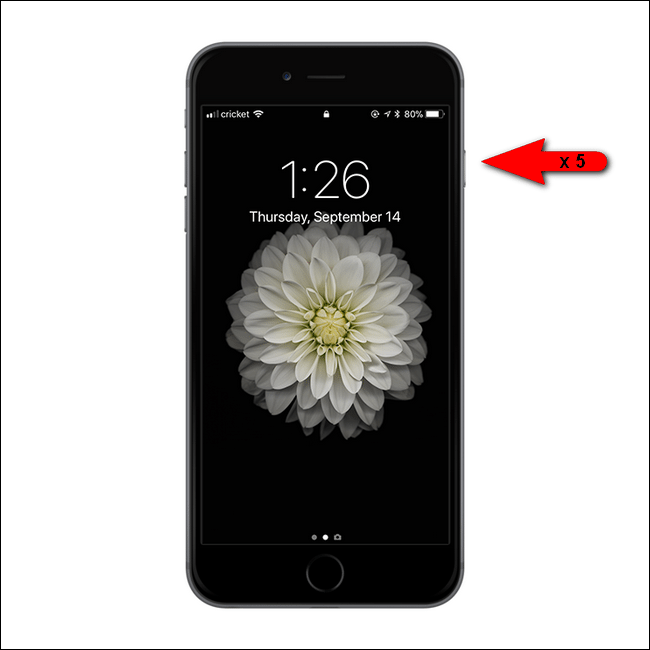
iOS will pull up the emergency calls screen but will also disable Touch ID. Touch ID will not be enabled until the phone is unlocked with a valid PIN.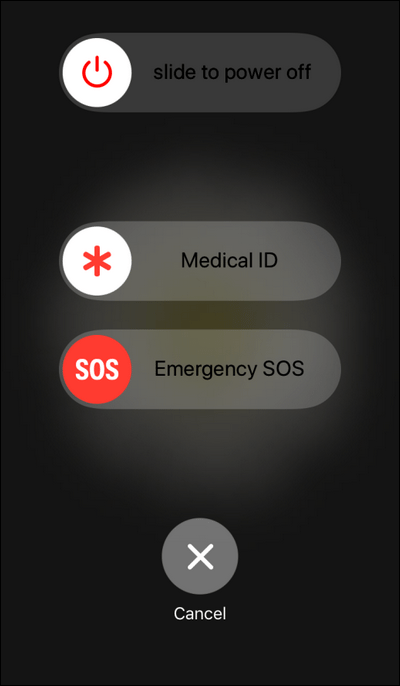
At this point Touch ID is disabled and if you phone it taken from you your fingerprint cannot be used to unlock it.
There is no need to enable any settings to take advantage of this feature (nor can you disable the feature). Although, if you’re thinking about security in this way and wish to ensure that your locked iPhone doesn’t provide any compromising information, we would recommend popping into the Passcode Lock settings, found under Settings > Passcode Lock, in order to further restrict what your phone can do while it is locked: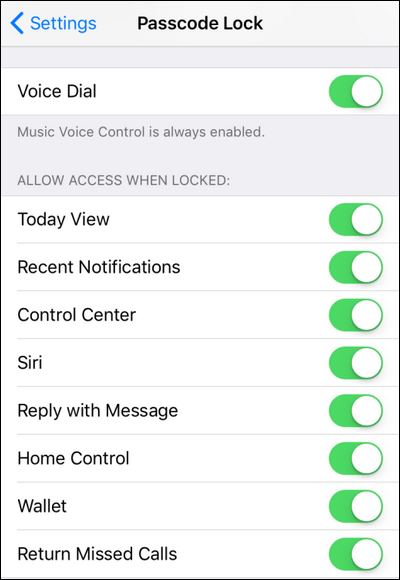
If you’re using your phone in a situation where disabling Touch ID is even a consideration, it would also be wise to toggle off the “Allow Access When Locked” settings to remove access to the message reply function and missed calls, for example.
Monday, 25 September 2017
How to Temporarily Disable Touch ID in iOS 11
Labels:
Disable Touch ID,
ios 11,
passcode lock,
Touch ID
Subscribe to:
Post Comments (Atom)
No comments:
Post a Comment