Did you know that you can send iPad, iPhone or iPod owning friends an app or iBook as a present, and schedule it to arrive on the day of their birthday or other occasion? It"s surprisingly easy and a great way to send a gift to a long-distance friend or family member. It"s also a great last-minute gift option.
In this article we show how to send an iOS app, or an iBook, as a gift to a friend so that it turns up on a specific date.
Take your pick
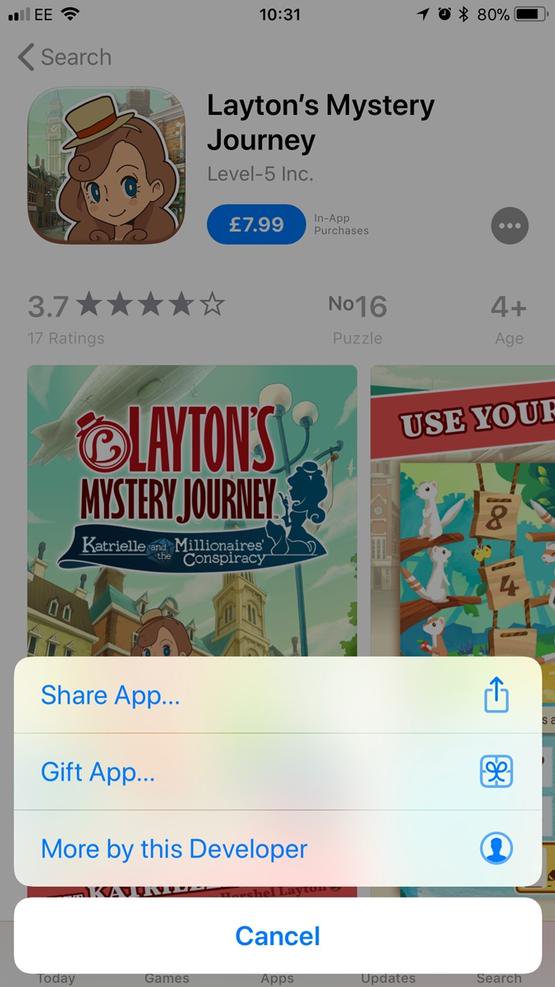
The first thing you"ll need to do, of course, is find the app or iBook you think your friend will like in the iOS App Store or iBook Store.
You can only gift paid apps (so there"s no getting away with sending a free present, you sneaky people), and you should check the requirements of the app before you send it to make sure your friend"s device can run it.
For some ideas on great iOS games, check out our round-up of the best iPad & iPhone games.
When you"ve found the perfect app, tap on it and then tap the circle with three dots in the top-righthand corner. A menu will pop up offering Share App or Gift App - obviously we"ll pick the latter.
If you"re in iBooks, the sharing icon to look for is a square with an arrow pointing out of it; from here you can choose to gift the book. Incidentally, this is also what you"ll see in the App Store if you"ve haven"t yet updated to iOS 11.
Choose your recipient
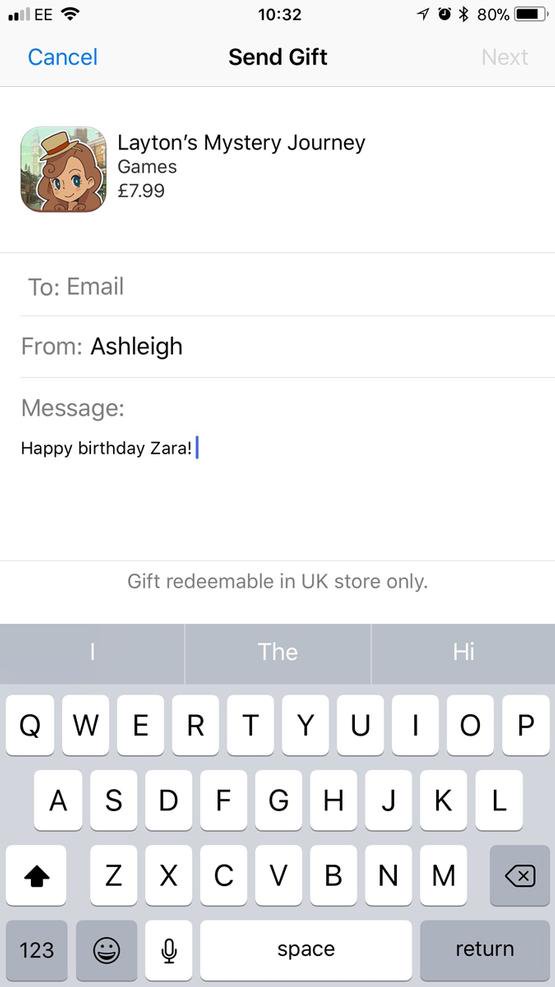
You"ll now see the Send Gift form, which shows the app you"ve chosen, and lets you choose who you"d like to send it to.
You"ll need to type your friend"s email address in the To section. You can send the gift to more than one friend by separating the email addresses with a comma.
It"s worth noting that not all apps can be gifted to recipients from other countries. Our gift - Layton"s Mystery Journey - could only be redeemed in the UK store.
You can then choose to type a message that will be sent to your friend along with the app. Don"t forget, though, if you are sending to multiple recipients they will all see the same message. If you want to personalise the message for each friend, you will need to gift the apps separately.
Pick a date
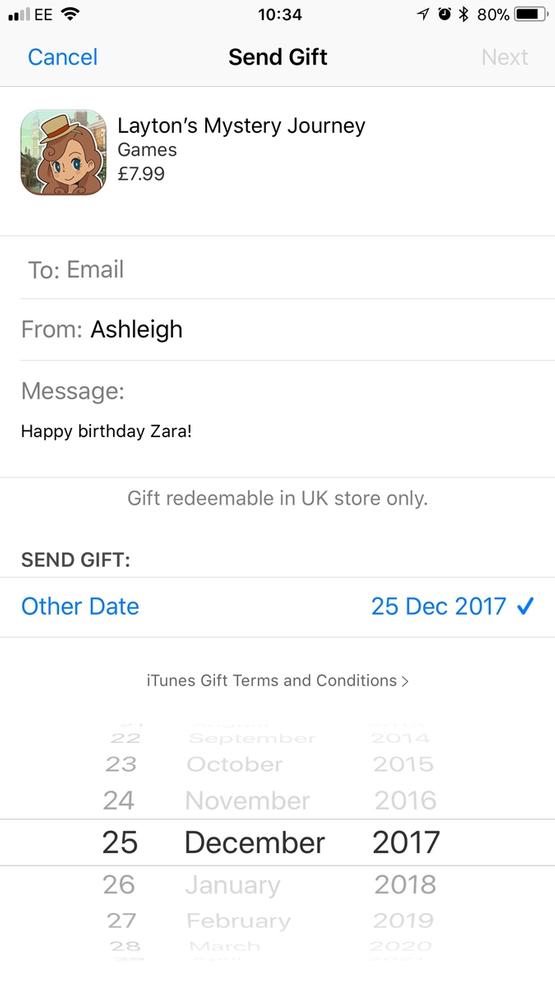
You can now choose which day you would like your friend to receive the app on. Scroll down to beneath the message box, and you"ll see that "Today" is selected by default.
You can opt for the app to be sent today, but it is worth noting that the process could take a couple of hours: it"s not instantaneous. Alternatively, you can choose a particular date for the app to be sent, such as Christmas Day or a birthday.
Just tap on Today to bring up the date wheel. Scroll through to find your preferred date. When you"re done, tap Next.
Confirm your gift
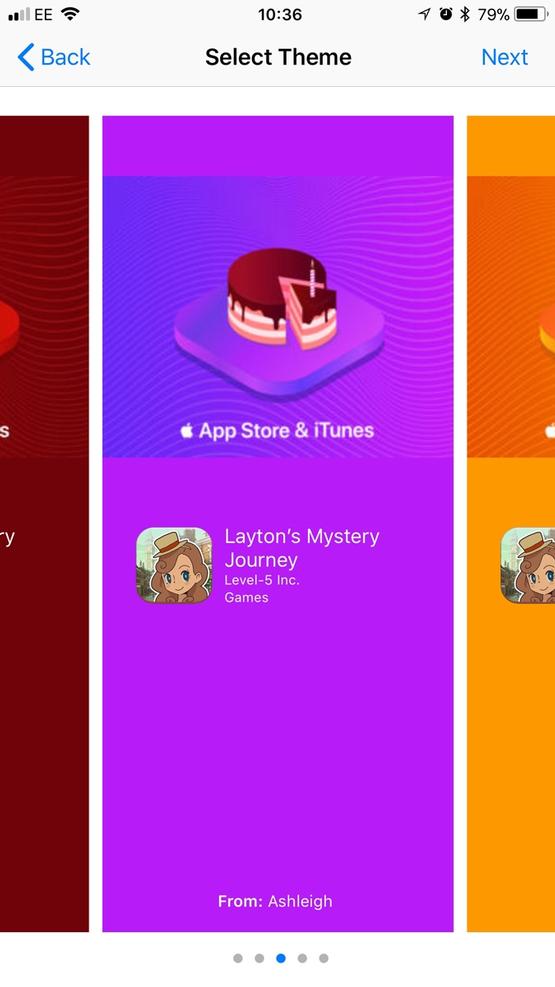
You"ll now be able to select a theme for your gift. Apple has several themes available for lots of occasions.
Swipe through until you find one you like and tap Next.
Check carefully to ensure you"ve typed the correct email address, have chosen the right app or iBook and have picked the right date for it to arrive.
Tap "Buy" and then "BUY NOW" (Apple wants you to be absolutely sure about your purchase). You may now need to type in your Apple ID password to complete the purchase.
You"ll be charged immediately for the purchase, even if you"ve scheduled it to be send at a later date.
Your recipient will receive an email on the scheduled day with your message and chosen theme, and there will be a button that says Redeem Now which will begin the download process.
No comments:
Post a Comment