Ask Mac owners where"s the best place to find and buy new games, and they"ll likely suggest Steam - or perhaps the Mac App Store. But there are other digital distribution platforms of note, one of which is GOG.com.
A quick glance at the GOG.com website might make you question why you should pick it over Steam. Its entry page looks perfectly nice, but nothing out of the ordinary. And if you delve deep, you"ll soon find the catalogue is smaller than Steam"s. However, there"s good reason to consider GOG.com for at least some of your Mac gaming.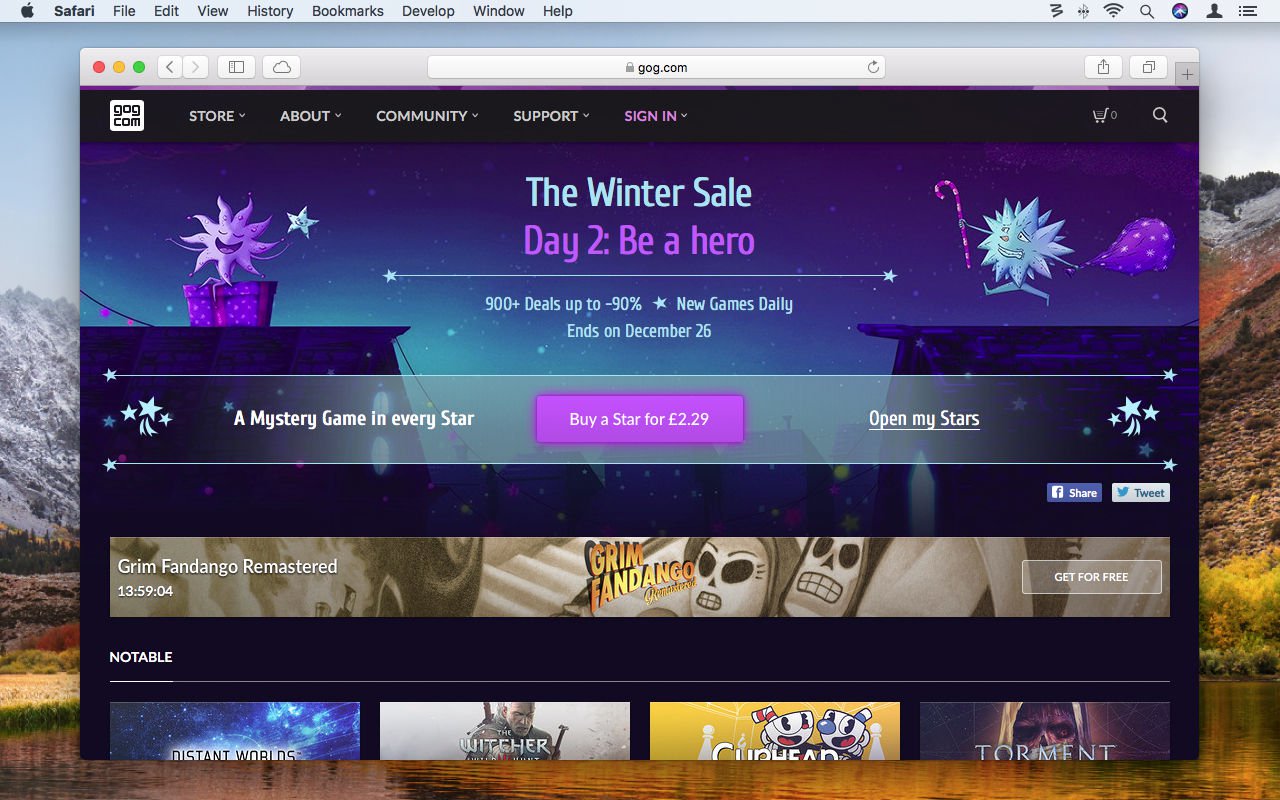
Why to buy from GOG.com
Perhaps the most obvious reason to check out GOG.com is shopping around. Like every other distributor, GOG.com has regular sales, and these often enable you to take advantage of big discounts. Unless you"re absolutely desperate to have all your game purchases under the same distribution umbrella, comparing prices across stores is a smart idea.
The second reason to consider GOG.com is its DRM-free nature. This means when you buy a game, you own it; there"s no activation and no online connection requirement. You can back up files you download, and install them on multiple Macs, if you like.
The final main reason to look at GOG.com is evident when you know its original name: Good Old Games. Although the site has since shifted focus, the service"s original goal was to get classic games into the hands of a modern audience. And, yes, we know you can install emulators on your Mac to run ancient titles, but GOG.com wanted to remove the hassle, and also ensure people who owned the rights to old games still got paid.
Get started with GOG.com
If you"ve never visited GOG.com before, head to the site, click Sign In, and then Create Account.
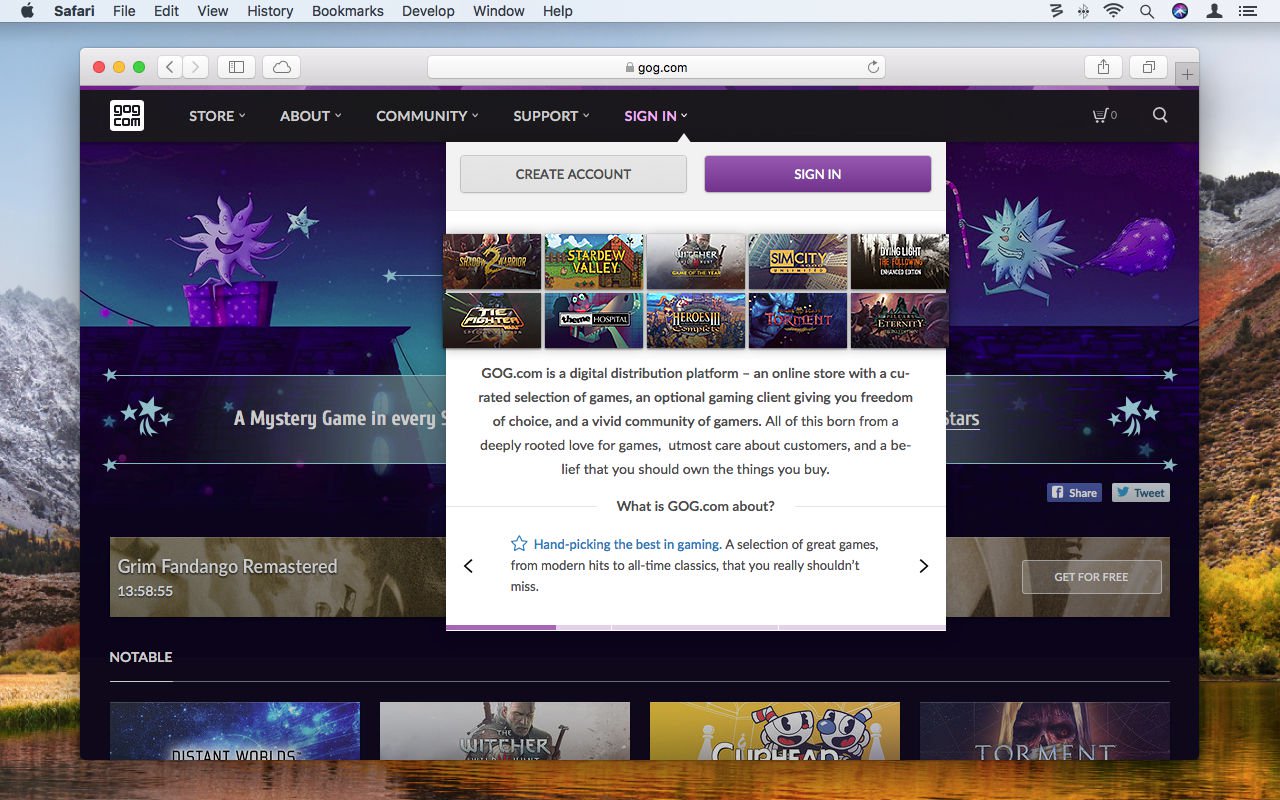
You"ll need to choose a user name, add your email, and enter a password to secure your account. Once you"ve done all that, the site will bid you welcome, and suggest you buy a bunch of games, offering you deals that only stick around for 48 hours.
To manually check out what the site has to offer, go to Store > Browse all games. You can then filter the site"s collection to only Mac-compatible titles by clicking
All games for Mac.
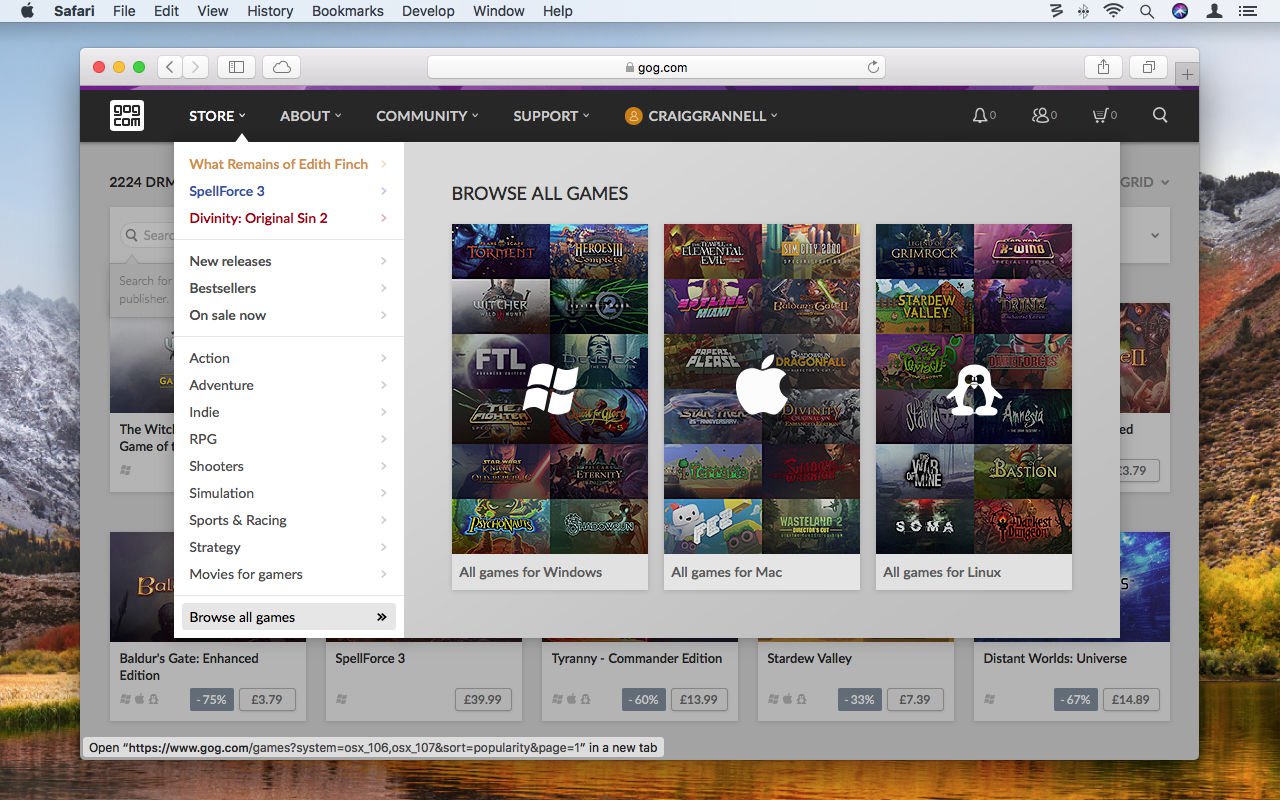
At the time of writing, there were over 2,000 games to choose from - far more than you"d have any hope of playing in a single lifetime. Fortunately, GOG.com"s filters provide the means to quickly refine the selection further.
To do so, click any one of the menus and tick a checkbox. Hankering after cheap retro fare? Tick Release > Pre 2000 and Price > Under £4. Still after a bargain but not wedded to games from a particular era? Clear the Release filter by clicking the cross on its menu.
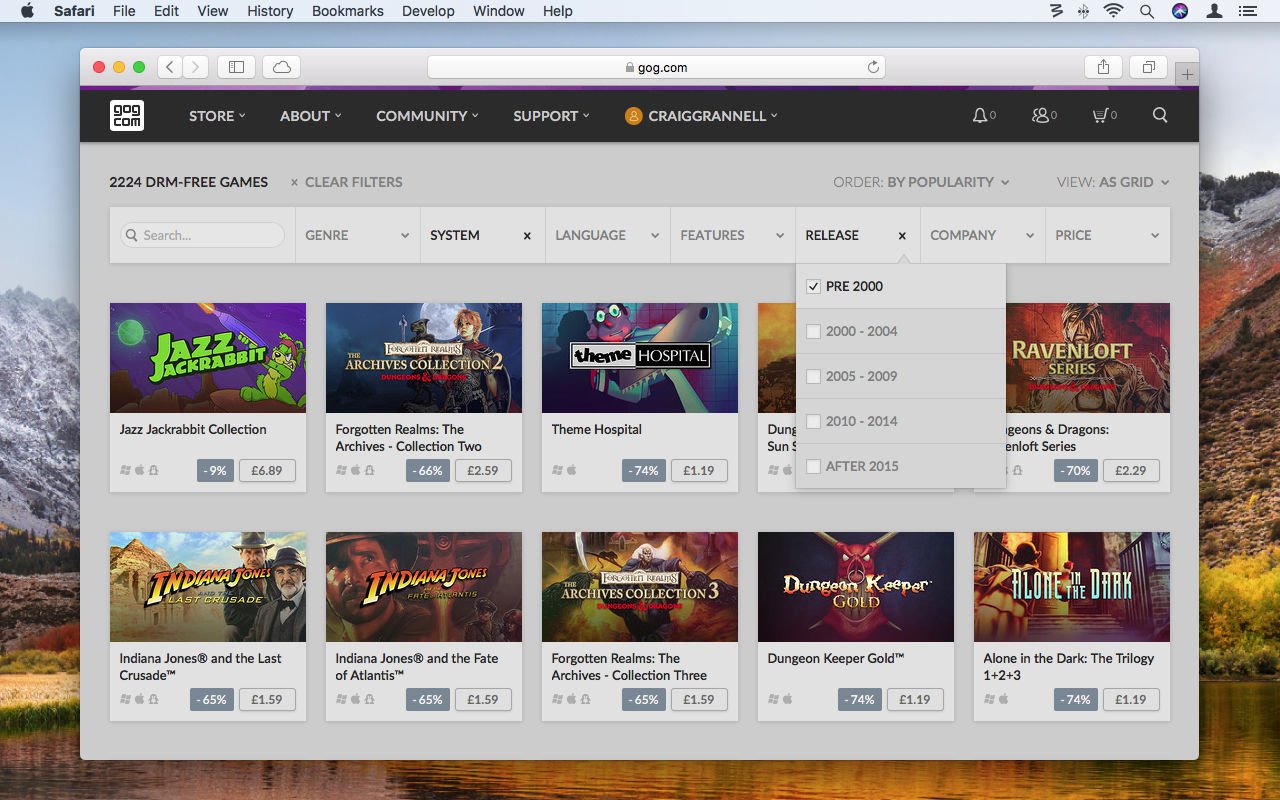
How to buy games from GOG.com
It"s important to know whether a game you"re keen to buy will run on your Mac. Find your Mac"s specs by going to About This Mac in the Apple menu. On a GOG.com game"s page, system requirements are listed part-way down on the right-hand side, and newer games are usually more demanding.
Limbo (2011), for example, will run on pretty much any Intel Mac running macOS 10.9+. But Firewatch (2016) demands an Intel Core i5, and 1GB of graphics RAM. The Witness (also 2016) has even higher demands, recommending a 2.4GHz processor, and a Mac capable of running Metal.
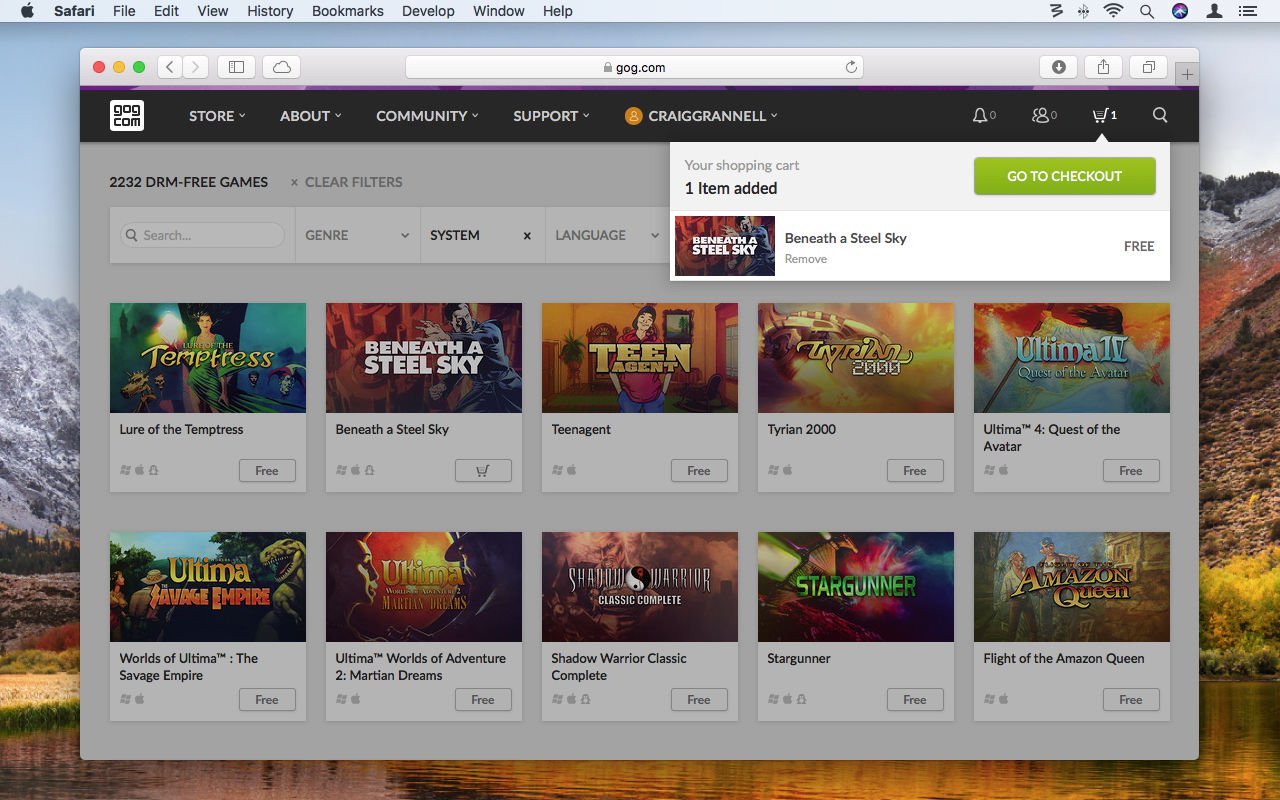
Once you"ve found a game you want to play, and that your Mac is capable of running, click the price (or "free" badge) on a results list - or Add to cart on the game"s page - to add it to your shopping cart. Click the cart icon and Go to checkout to continue, and then Pay for your order now. If your cart"s only full of free games, they"ll now be sent to your account.
Otherwise, you"ll need to choose a means of payment, such as PayPal, a credit/debit card, or GOG.com Wallet. (The last of those is a fund you manually top up from another payment source. For many people, it won"t be worth consideration; but it"s handy to control a budget for yourself or a child. Also, added funds never expire.)
Be warned that GOG.com also sells soundtracks and add-ons for some games, and so always be sure of what you"re buying. You don"t want to buy what looks to be a gaming bargain, without reading the description, and find it"s just some music - even if it"s really good music!
Install GOG.com purchases
Once you"ve gone through the checkout process, you"ll get an email notification, and the game will be ready to install from the account section of GOG.com. Click your name on the GOG.com toolbar, and then Games. Click the game you"d like to install, and you"ll see what"s available.
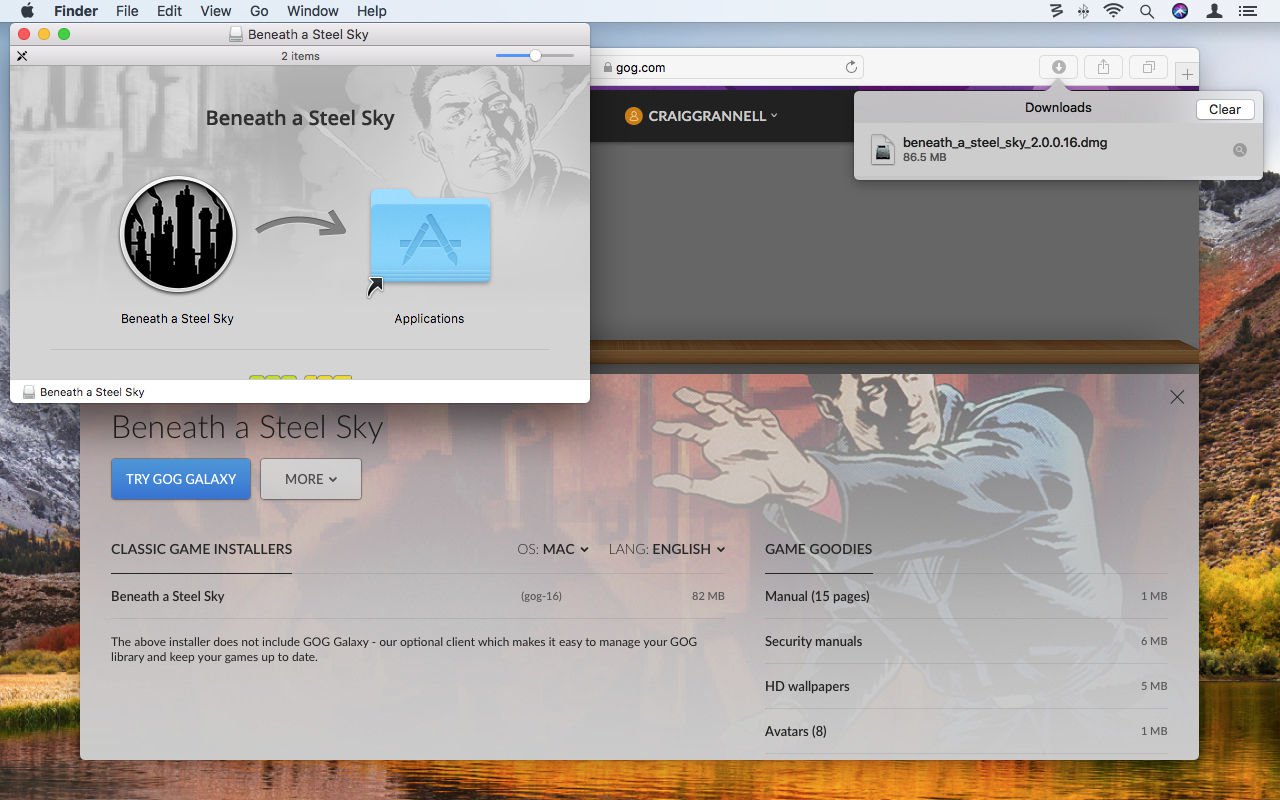
To download a traditional installer, click the game"s title under the Classic game installers header. The installer will then be sent to your ~/Downloads folder, and can be installed just like any other app. Note that because these games have been downloaded from the internet, macOS will warn you when you first try to launch them.
It"s worth noting that many games offer related "goodies", which are listed to the right of the installers list. Said goodies may include manuals and wallpapers. Some go further - retro platformer VVVVVV provides early prototypes you can play in a web browser. Each game"s downloads page also has a More button that"s worth investigating; click that to access links to the game"s store page and forum, the latter of which may come in handy if you get stuck.
Install and use GOG Galaxy
Another button conspicuously sits on every game"s downloads page: Try GOG Galaxy. Click that and you"re sent to the GOG Galaxy page, which is also accessible from About > GOG Galaxy. A large Download GOG Galaxy button then invitingly urges you to click it.
But what is GOG Galaxy, and why might it interest you? In short, it"s what GOG.com describes as an "optional client" - a piece of software you can use to make your GOG experience a little easier and more convenient, but that you can at any point abandon if you don"t like it.
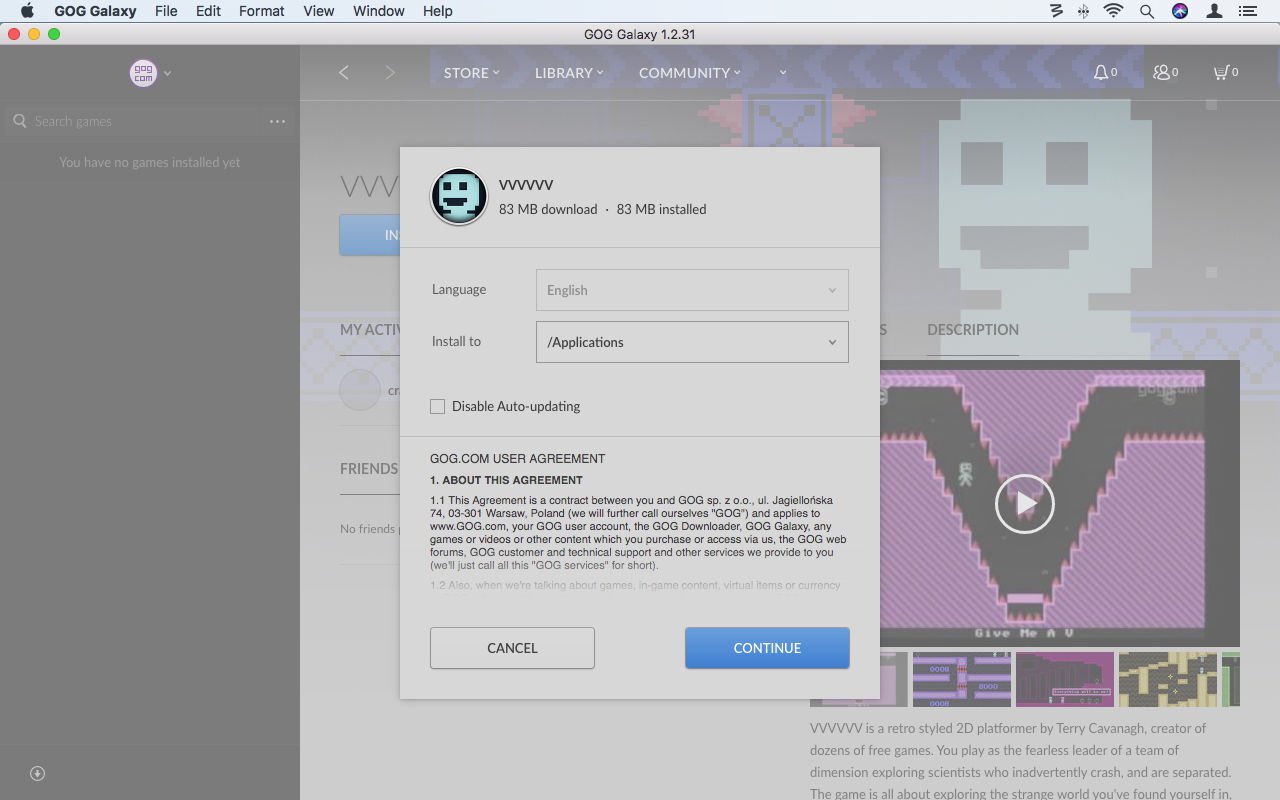
If you do download and install GOG Galaxy, opening it reveals something almost identical to the GOG website, and where you can perform basically the same tasks - browsing the store, buying games, and so on. But the sidebar will also list titles you"ve installed using GOG Galaxy (note that it cannot magically detect any GOG games you"ve installed manually).
This games list can be searched, and clicking a game loads its page, presenting a big Play button, outlining your activity with the game to date, and providing access to other content (including the "goodies", forums, and support pages) by way of the More button. You can also just double-click a game in the sidebar to launch it, or right/Control-click it to rapidly access settings and support links.
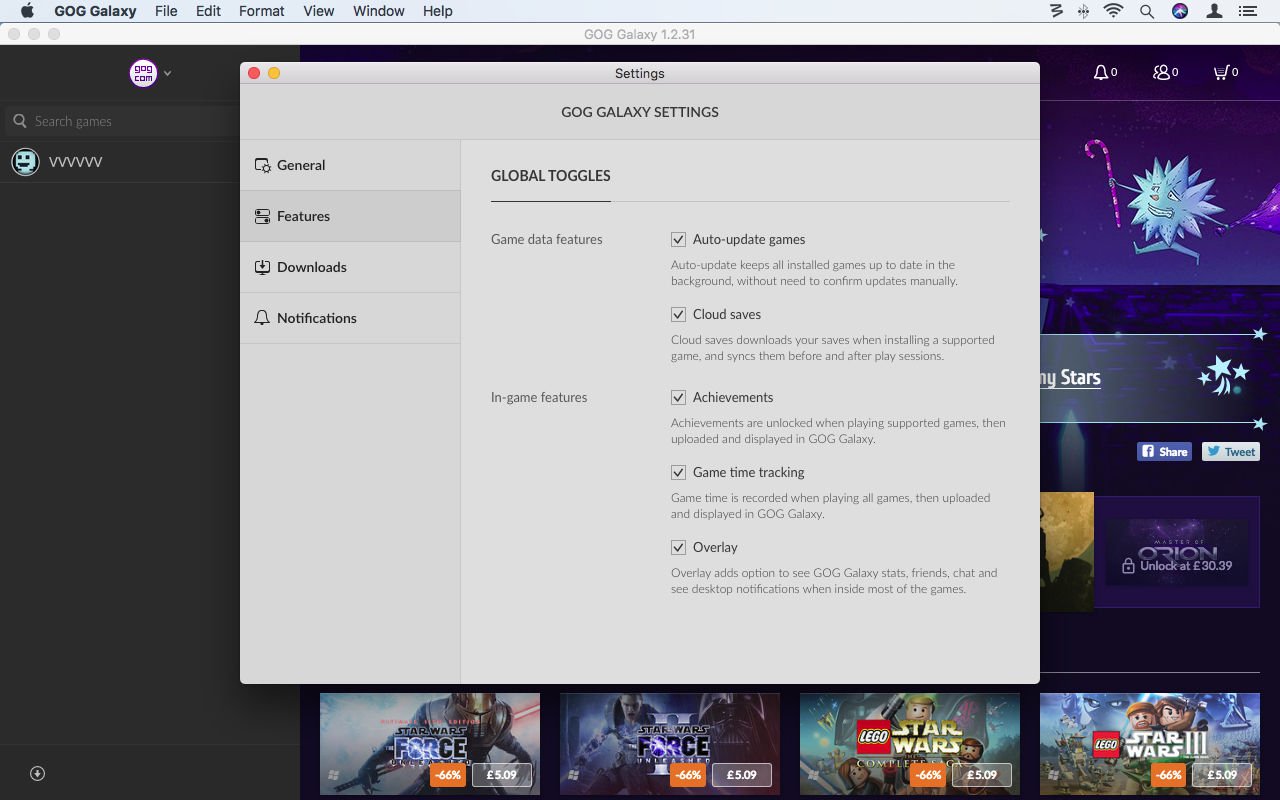
GOG Galaxy itself also has settings, accessed by going to GOG Galaxy > Preferences. In General, you can decide whether the app launches on system start-up, and whether the starting page is the store or your games library. Other important options include automatic game updates in Features, installation and download folders in Downloads, and for what reasons the app will attempt to gain your attention in Notifications.
To reiterate, though, GOG Galaxy is entirely optional. Stop using it and you can still launch your games from /Applications. There"s no lock-in.
Four GOG.com classics to install on your Mac
Finally, given that we bigged up the retro side of GOG.com earlier, here are some old games you can buy that are still worth your time. Note you need a two-button mouse or joystick to get the most from them.
Star Wars: TIE Fighter Special Edition: Be the bad guys in this seminal space shooter. Hugely ambitious for the time, and still playable (and really tough) today, this game finds you recruited to the Imperial Navy, tasked with saving Imperial lives and wiping out those pesky Rebels.
 Sensible World of Soccer 96/97: SWOS is from a time before football games were trying very hard to look like what you see on the telly. Its fast-paced overhead footie almost recalls pinball at times, but it feels superb - like you imagine football to be in your head.
Sensible World of Soccer 96/97: SWOS is from a time before football games were trying very hard to look like what you see on the telly. Its fast-paced overhead footie almost recalls pinball at times, but it feels superb - like you imagine football to be in your head. Cannon Fodder: Eager conscripts are hurled into the fray in this once hugely controversial arcade/stealth/shooter/puzzler mash-up. The combination of tactics and reflexes remains intoxicating.
Cannon Fodder: Eager conscripts are hurled into the fray in this once hugely controversial arcade/stealth/shooter/puzzler mash-up. The combination of tactics and reflexes remains intoxicating.The only snag is this PC take lacks the superb audio from the Amiga original.
 Populous: This god simulator from way back in 1989 has you influence rather than directly control the tribe ambling about the planet"s surface. Mostly, this is achieved by raising and lowering the land, to help them build larger buildings. Once your tribe"s powerful enough, it can then duff up the opposition.
Populous: This god simulator from way back in 1989 has you influence rather than directly control the tribe ambling about the planet"s surface. Mostly, this is achieved by raising and lowering the land, to help them build larger buildings. Once your tribe"s powerful enough, it can then duff up the opposition.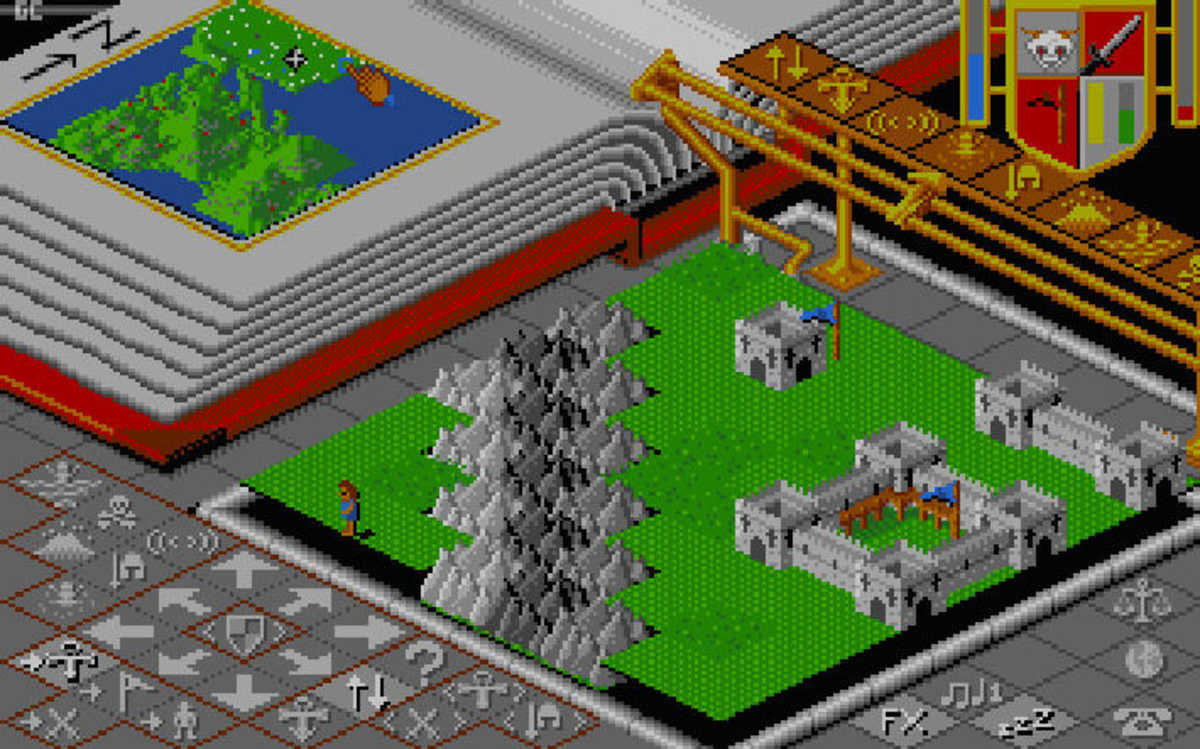
That was fun, lots of interestin stuff, now time for food!|MzSheSoJaZZy| my review here
ReplyDelete