Being able to sign documents on the go is a huge plus for anyone in the business world. On the bus, on the train or even on your sofa – iOS has the ability to quickly and accurately sign any document attached in an e-mail, and we’re here to walk you through it.
How to sign a document on an iPhone or an iPad
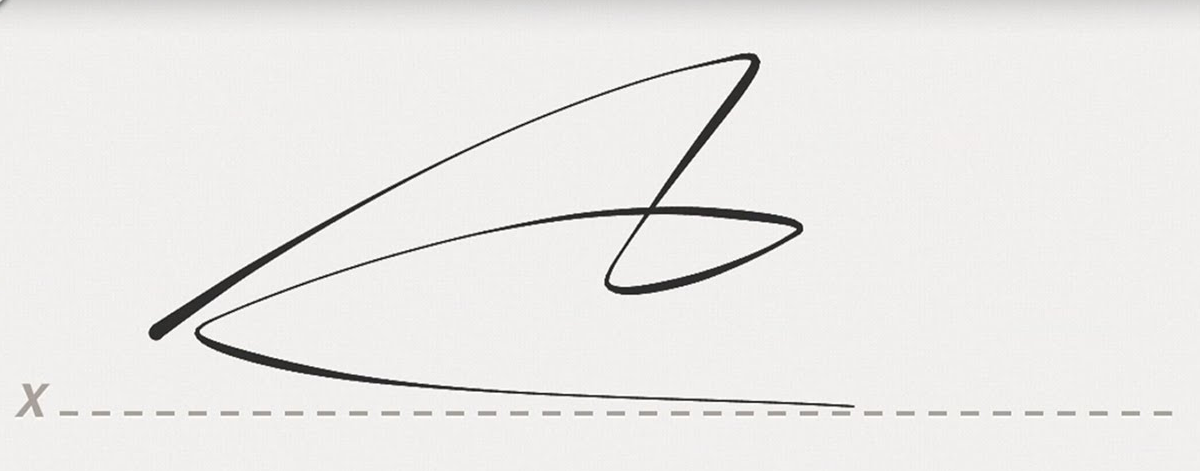
- Go to Mail, and open up the e-mail with the attached document.
- Tap the attachment to open it up.
- Tap the pen icon at the top right of the document.
- Next, tap the icon in the lower right corner. A menu will appear, tap “Signature”.
- This will open up a blank page. Draw your signature with your finger, and tap “Done.”
- You will now see your signature displayed over the document. Move and resize your signature to the appropriate position.
- When your signature is in position, tap “Done.”
All done! Your document has now been signed, and you can send it on it’s way.
Is your iPhone battery causing you some problems? Have a look at our guide to check if it may need replacing.
No comments:
Post a Comment